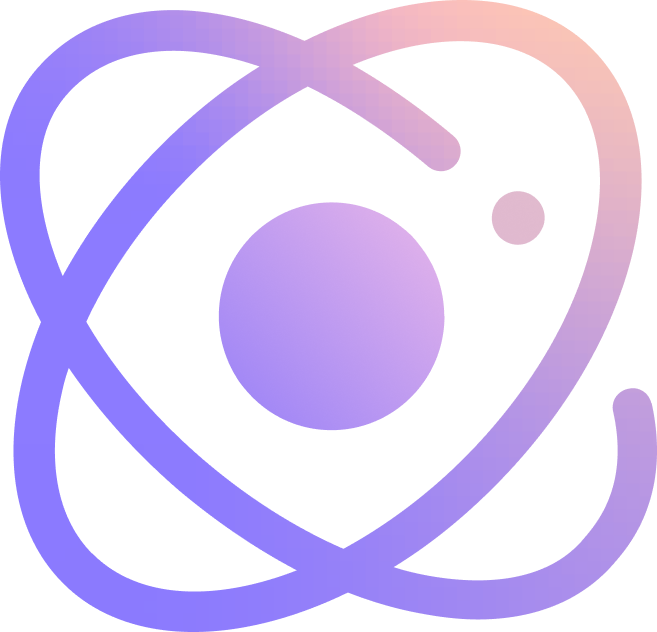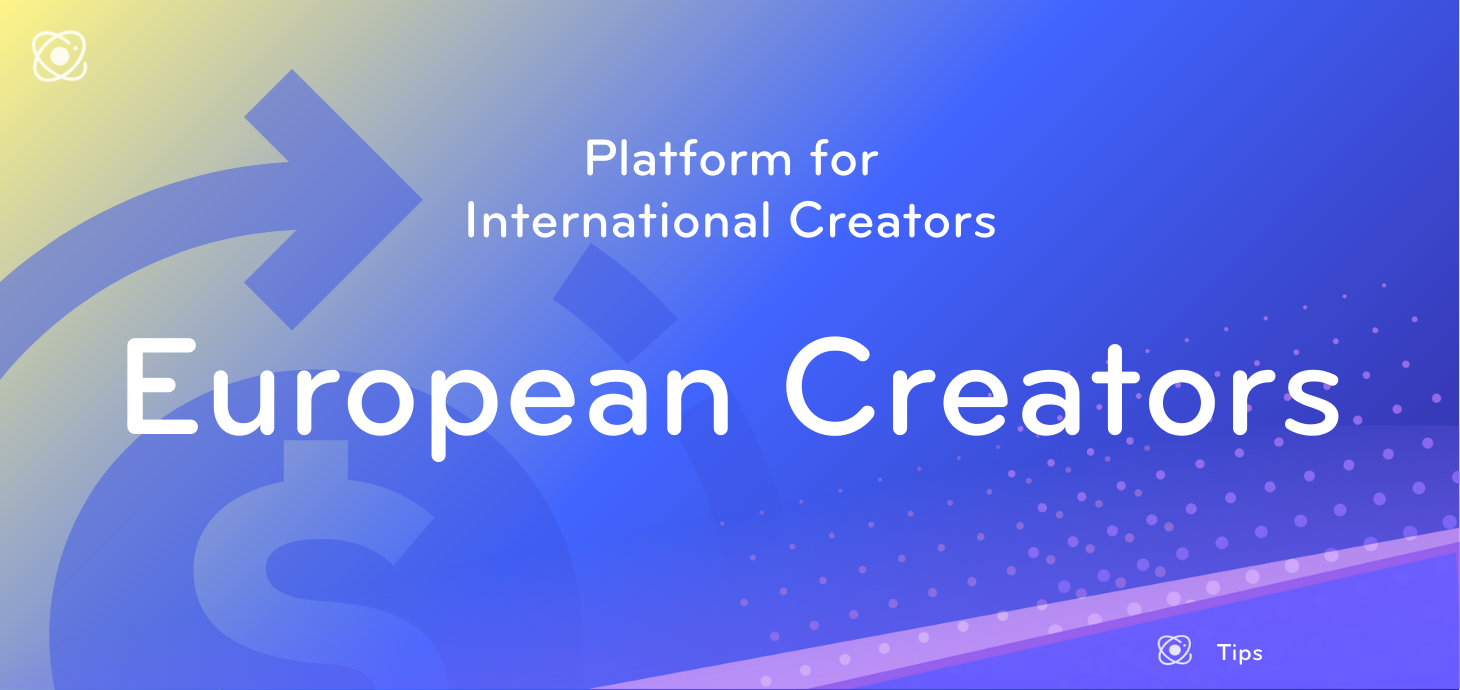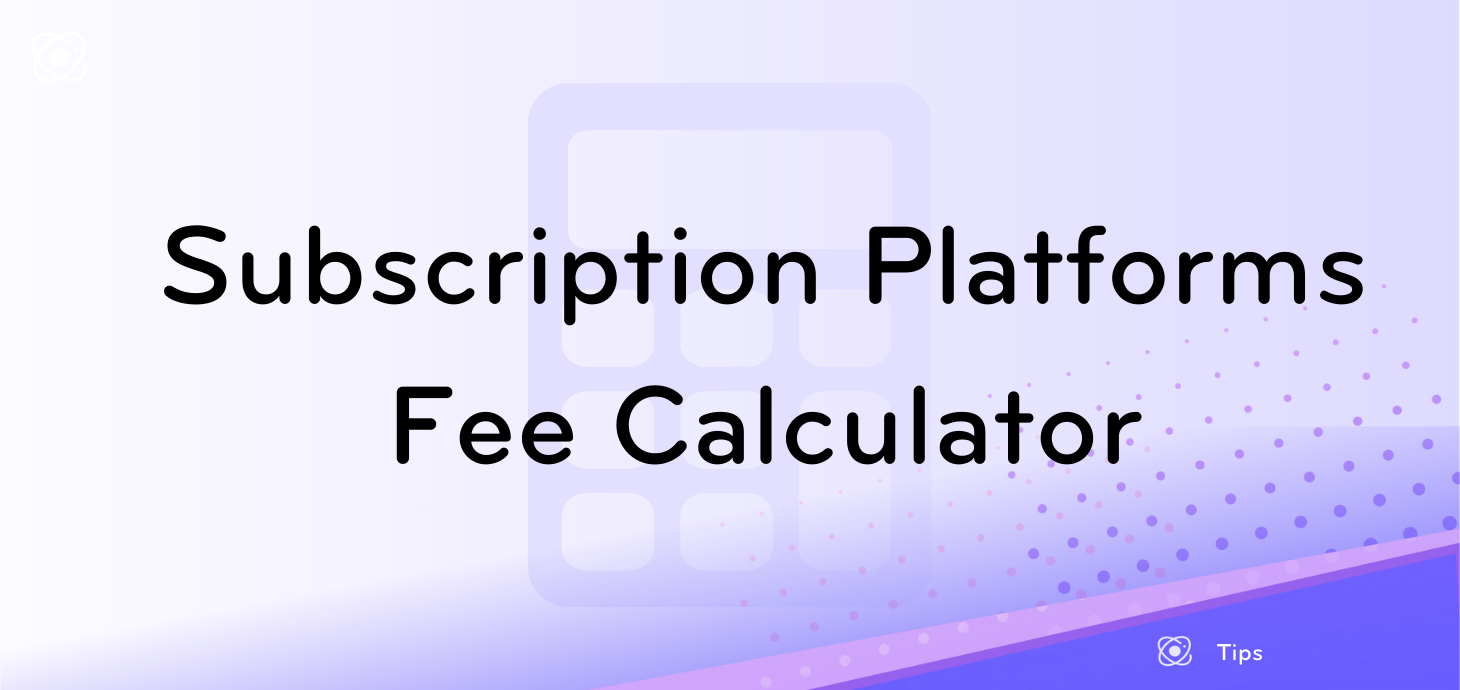Welcome to our troubleshooting guide for fixing the "Error in Body Stream" issue with ChatGPT! Whether you're using ChatGPT for coding, essay writing, or planning your travel itinerary, it can be frustrating to encounter this error message during your conversations.
The "Error in Body Stream" message usually appears when there is a problem with the streaming data being transmitted or received. This error can occur due to various reasons, and it's essential to find an effective solution. In this guide, we will delve into the possible causes of this issue and provide you with practical tips to overcome it.
What Is the ChatGPT “Error in Body Stream” Issue?
The "Error in Body Stream" in ChatGPT is a problem that occurs when the system fails to generate a response to the user's input. Despite its ominous-sounding name, this issue is usually not caused by the user. Instead, it indicates a problem in the process of formulating a response. Several factors can contribute to this problem, such as server-side issues like outages or high server load, which prevent the tool from generating a proper response. Additionally, highly complex or extensive user queries can overwhelm the system and make it difficult to process. Even something as mundane as a corrupted cache in your web browser can trigger this error message. In such cases, the chatbot is unable to produce the required text, resulting in a blank chat box for the user.
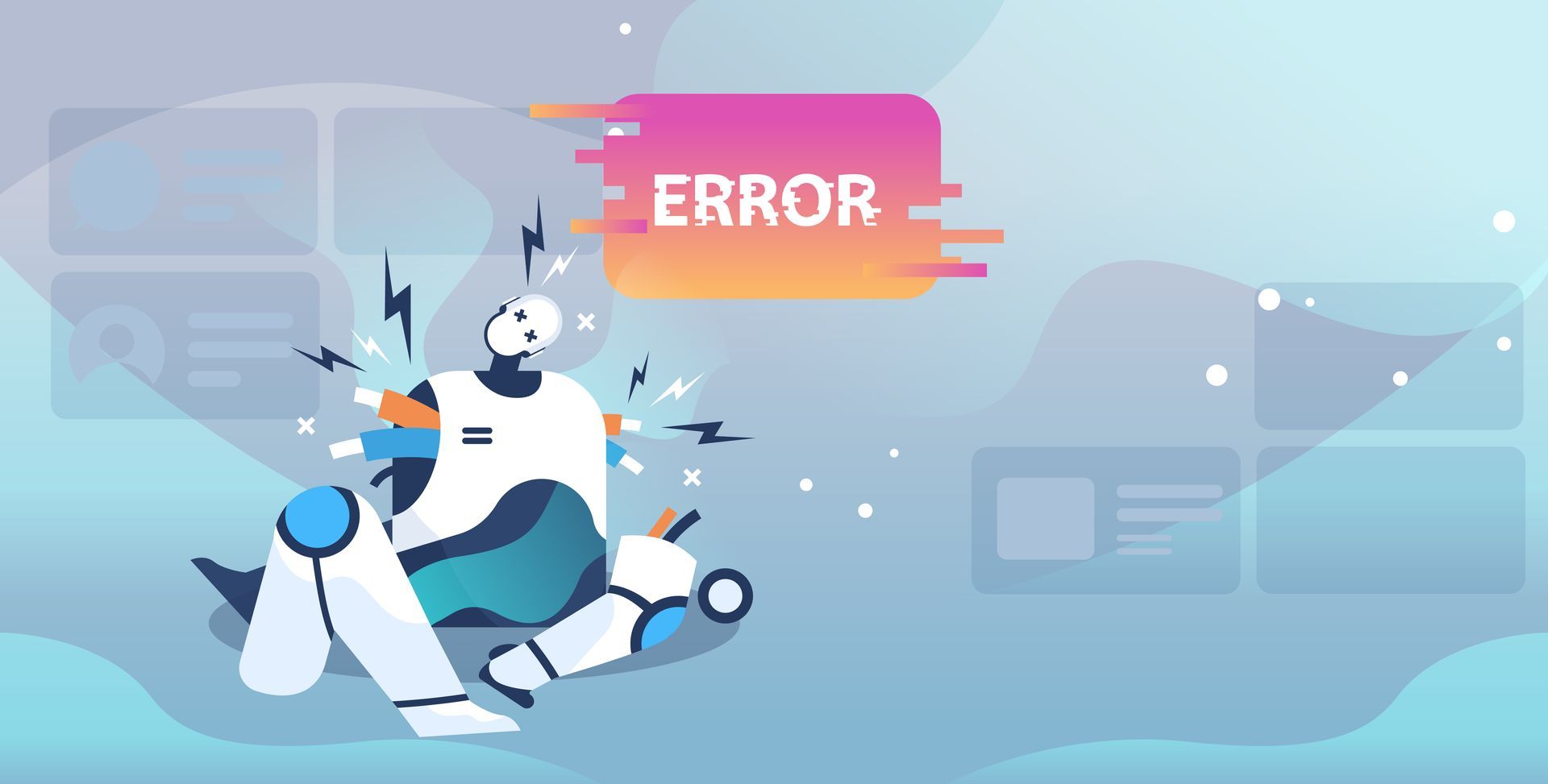
10 Solutions to Fix ChatGPT “Error in Body Stream”
1. Check ChatGPT Server Status
Visit the
OpenAI server status website and look for the status of the "chat.openai.com" service. If the servers are experiencing high load or are down, it can lead to the "Error in Body Stream" issue. In such cases, the best course of action is to wait until the servers stabilize and try again later.
2. Regenerate Response
When facing the issue of “Error in Body Stream”, you can try to regenerate the response. By clicking on the "Regenerate response" button at the bottom, you can request ChatGPT to provide a new response. This feature allows you to give the system another chance to generate a valid response and potentially resolve the error. Avoid spamming the button excessively, as it may not yield the desired outcome.
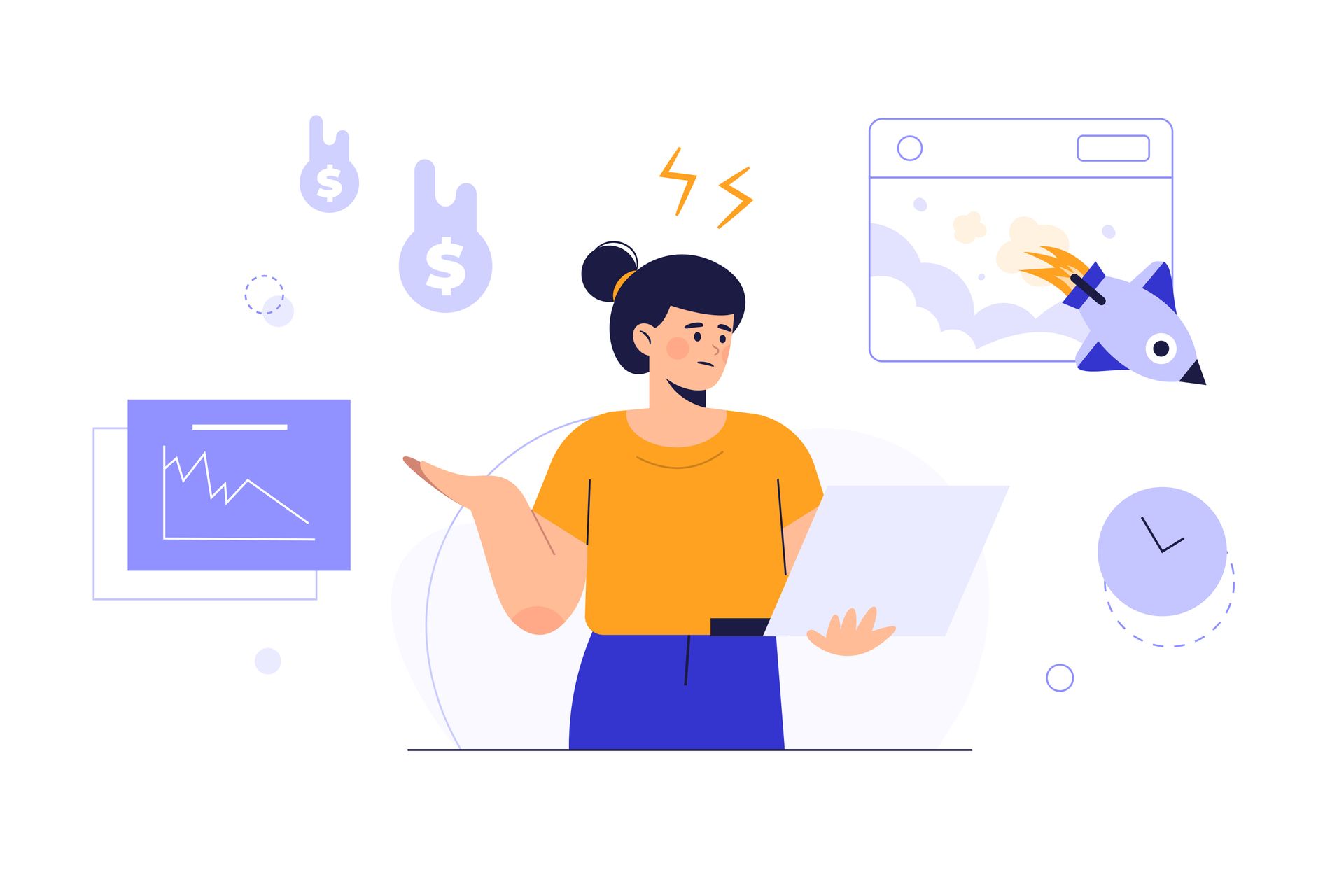
3. Make Short and Specific Requests
ChatGPT performs best when given concise and specific queries. Complex or lengthy requests can overwhelm the system and result in errors. To avoid the "Error in Body Stream" issue, break down your questions into smaller parts or provide clear and concise instructions. This helps the system process your query more effectively and reduces the chances of encountering errors.
4. Start a New Chat
In some instances, the error might be specific to a particular conversation or session. By clicking on the "+ New Chat" button at the top left of the ChatGPT website, you can initiate a fresh conversation. This allows you to bypass any potential issues associated with a previous chat and start anew. Starting a new chat can often resolve the "Error in Body Stream" issue.
5. Restart Your Router
Sometimes, connectivity issues or a corrupted cache in your router can disrupt the proper functioning of ChatGPT. To address this, turn off your router, count to ten, and then turn it back on. This process clears the router's cache and allows for a fresh connection. Once your router has restarted, try accessing ChatGPT again to see if the error in the body stream persists.
6. Clear the Browser Cache
Browsers store cached data to speed up website loading, but this data can sometimes become corrupted and cause errors. To address this, clear your browser's cache. The steps to clear the cache vary depending on the browser you are using. Refer to the browser's settings or preferences menu to find the option to clear cache and cookies. After clearing the cache, reload ChatGPT and check if the error message persists.
7. Switch to a Different Browser
Some browsers may encounter peculiar errors or outages that affect their functionality. If you consistently experience the "Error in Body Stream" issue on a particular browser, consider switching to a different browser temporarily. Install a reliable alternative, such as Chrome, and try accessing ChatGPT through that browser. If the error doesn't occur on the new browser, it suggests that the previous browser was causing the issue.
8. Restart Your PC
Your computer may accumulate temporary data or encounter software issues that can affect the performance of ChatGPT. Restarting your PC helps clear the system's memory and resolves any potential conflicts. This action can eliminate any corrupted data that might be contributing to the "Error in Body Stream" issue. If a restart doesn't resolve the problem, you can consider performing a factory reset as a last resort, but remember to back up your data before doing so.
9. Try Using ChatGPT on Another Device
Occasionally, device-specific issues can cause the "Error in Body Stream" problem. If you have access to another device, such as a mobile phone or tablet, try accessing ChatGPT on that device. It can help determine if the error is related to your specific device or network configuration. This step allows you to isolate the issue and potentially find a solution by using a different device.
10. Contact OpenAI Support
If the "Error in Body Stream" issue persists despite trying the above solutions, it's recommended to reach out to OpenAI's support team. Visit OpenAI's Help Center and use the available contact options, such as the "Chat" bubble, to report the problem. Provide a clear explanation of the issue, including relevant details and any error messages or screenshots. OpenAI's support team will assist you in resolving the issue and provide personalized guidance.
Conclusion
In conclusion, encountering the "Error in Body Stream" issue with ChatGPT can be frustrating, but there are several effective solutions to overcome it. By checking server status, regenerating responses, making specific requests, starting a new chat, restarting your router or PC, clearing the browser cache, switching to a different browser or device, and contacting OpenAI support if needed, you can troubleshoot and resolve the error. Remember to follow the recommended steps and provide detailed information to aid in finding a solution. With these solutions at hand, you can enjoy smooth and uninterrupted conversations with ChatGPT.
立即注册 UniFans 引力圈, 轻松自由地创作吧!
立即注册 UniFans 引力圈, 轻松自由地创作吧!
nOTE:
Only team owners can access this feature. Please ask your team owner to access this feature.
RELATED CONTENT
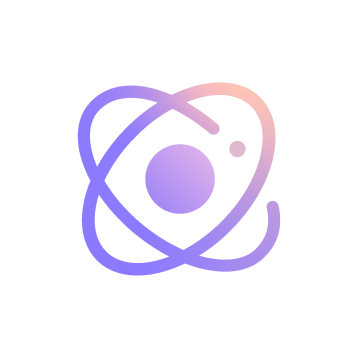
UniFans Content Team
UniFans' content writing team is a group of creative storytellers dedicated to crafting engaging and insightful content for the digital world, specializing in topics that resonate with influencers and online content creators.